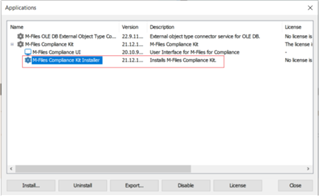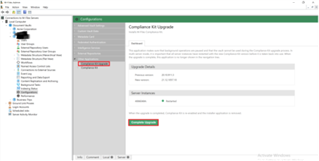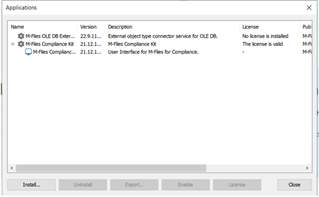Hi community,
I am currently working on upgrade of our development vault in area of compliance kit. I have followed up upgrading notes from here. Everything went well and I have upgraded compliance kit.
However, it seems that our notification rules are not working anymore. They all worked well with previous version 20.10 and were triggered and executed.
We use metadata-based recipients, all notifications rules are executed asynchronously and also all requires state change. In filter conditions, we use state transition.
As mentioned, this has worked in 20.10 compliance kit version. All workflow notifications are sent correctly.
M-Files compliance kit is without errors, structure is upgraded as described in notes.
Has anyone experienced anything similar? Or do I miss something specific for advanced notifications that I have missed.
Thanks for suggestions.
Dejan