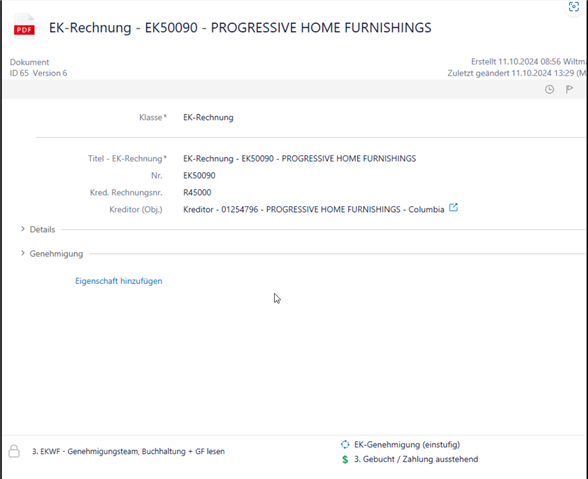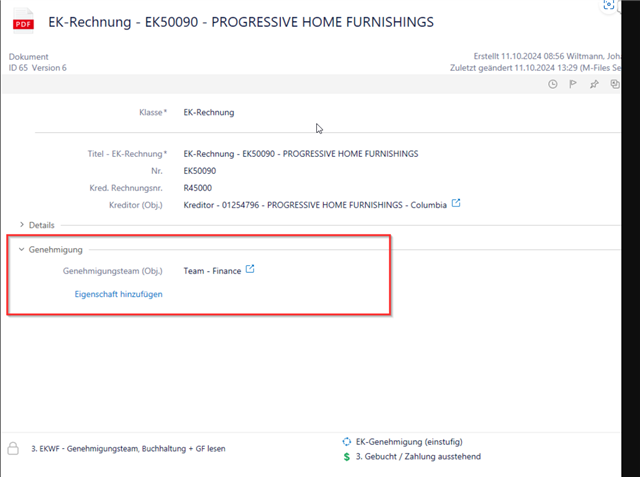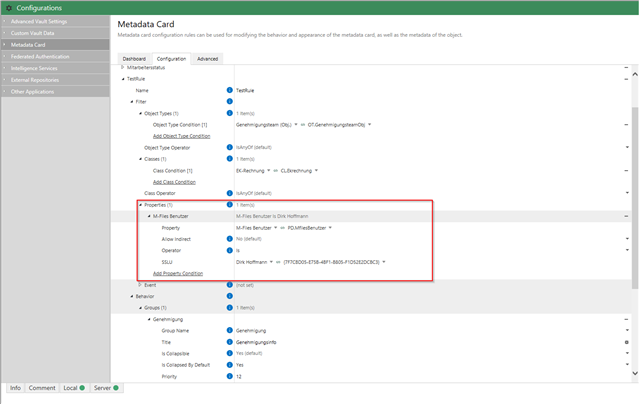Hello M-Files Community,
I’m currently tasked with testing if metadata configurations can be controlled based on the logged-in user. Here's the scenario I’ve been asked to explore:
- When a certain user, for example, my supervisor is logged in, the metadata card should display certain properties like in Screenshot 1 (attached).
- When I am logged in, the metadata card should show the properties as in Screenshot 2 (attached).
The goal is to have the metadata card dynamically change its configuration depending on the user who is logged in. So far, I’ve only been able to configure properties based on class, or specific property values, but not based on the logged-in user.
I’ve tried:
- Adding a new rule in the Metadata Card Configuration by using a filter in the properties section.
- Using the "Owner (User)" property to control visibility based on the logged-in user, but it didn’t work as expected.
One major complication is that some of the properties are tied to M-Files objects, such as the "Approval Team (Obj.)" property, which comes from a specific object/class.
I would appreciate any guidance or solutions on how to achieve user-based metadata configuration, since i couldn't find anything related to this topic in the forum.
Thanks in advance!