Dear Customers,
Establishing a link to the vault using M-Files Mobile has been significantly streamlined. Users can now effortlessly initiate a connection by simply scanning a QR code generated by the Desktop client. This convenient feature eliminates the need to memorize or manually input the vault address, enabling a seamless and efficient access experience.
Open Desktop client and click your initials from upper right corner and select "Use with M-Files Mobile" to view the vault specific QR code.
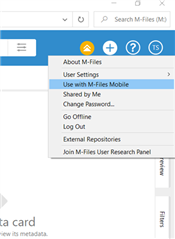
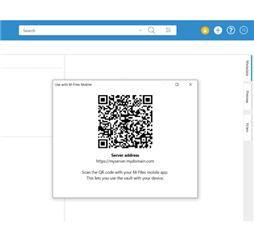
If you cannot find the options it might be because used M-Files version is not new enough, Mobile access has not been enabled or the QR code has been hidden by the system administrator.
In Mobile Long-press the M-Files app icon on your device and select Scan Barcode. Or tap the QR code icon (![]() ) in Server address field when creating new vault connection. And then just scan the QR code.
) in Server address field when creating new vault connection. And then just scan the QR code.
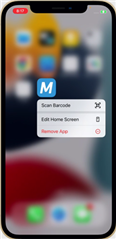
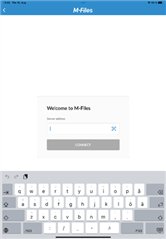
This functionality is available from M-Files Online October 2023 release onwards and this new QR code can be scanned when using M-Files Mobile September 2023 Update (version 23.9.0) or newer.
Information how to use this can be found from user guide: https://userguide.m-files.com/user-guide/latest/eng/accessing_with_m_files_mobile.html and information about the prerequisites and settings can be found from here: Connecting to Vaults with QR Codes in M-Files Mobile (site.com)
This is a good change to remind that QR codes can be used also in other ways in M-Files Mobile. QR codes can be used to:
- Open object, view, or file.
- Create objects with prefilled values.
- Adding metadata to an object.
- Entering search criteria.
See this document for instructions: Using QR Codes and Barcodes in M-Files Mobile Applications (site.com)
M-Files Team


