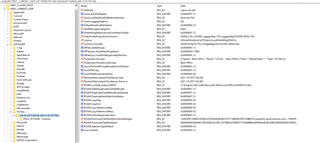Hi all!
Currently attempting to set up the luggage tagging feature for the advanced outlook addin. It is, however, causing me a little bit of grief where it will correctly display case IDs for folders that have case grouping levels, but for others it just displays a load of IDs? (I hope the image comes through ok, it looks blurry as hell in the editor)

I have attempted to follow the configuration guide to the best of my abilities, but it is not entirely clear all the way through. In our configuration we have:
- Case object type and class with a case name that is the concattenation of the case ID (using RR.LuggageTag as alias) a dash and then the case title
- Accounts (Customers)
- Documents of various classes
The registry keys on my advanced outlook addin are as follows:
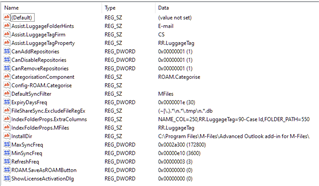
Looking at the demo video available in the partner portal it does not appear that they have the same issue, and I cannot work out why.
Best regards, Frederik