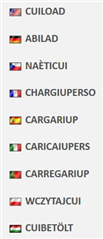Symptoms
M-Color works as expected. M-Color menu in AutoCAD fails to work and ??? or greyed out for the buttons. In AutoCAD when attempting to use the M-Files plug-in, the buttons do not work and have ??? or are greyed out.
Cause and Reason
This can occur when either of the AutoCAD or M-Files is updated.
Either they are missing files associated to menu items or the menu bar was not associated correctly when AutoCAD was installed/updated.
Solution
In M-Color installation folder (usually C:\Program Files (x86)\M-Color), verify .arx and .ltx files for 2018 and 2019, are present.
If not, download the new M-Color installation package, uninstall, and install M-Color again.
Next to get the menu working:
- Close AutoCAD
- Add the M-Color to AutoCAD installation from M-Color menu > Add M-Color to new AutoCAD installation
- Start AutoCAD
If still not working try the following, when the server machine is not in active work phase:
- Start AutoCAD.
- Use the CUILOAD command.
- Select the MCOLOR98 menu group and click Unload.
- Close the dialog box.
- Exit AutoCAD.
- Start AutoCAD again.
- If the M-Color 9.9 popup menu and/or ribbon does not yet appear
- enter the command MCO_MCOLOR_MENU on the command line in AutoCAD and press Enter.
- If this does not help, enter MCO_MCOLOR_MENU2 and press Enter. If the menu still does not appear, try the following:
- Close the AutoCAD and M-Color.
- As an Administrator, log on to the server machine to the profile that people are using to work with. Open the Windows Explorer and navigate to the path: C:\Users\[USERACCOUNTNAME]\AppData\Local\Motive
- Delete the M-Color folder and its subfolders and content.
- Restart the AutoCAD.
The ribbon should now show up normally with M-Color icons.
NOTE: CUILOAD command varies by AutoCAD language version. Here are what the command is called in some language versions: