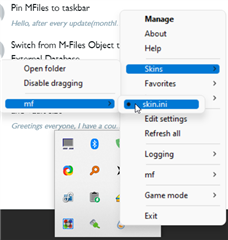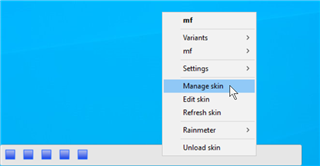Hey guys,
as my task area became a little bit cluttered with all these custom command buttons, object creator buttons and views I decided to create some kind of taskbar / tabbed interface to switch between standard views..
It is not acually switching views in a single window but opens the view in a new maximized window, except a window with this view loaded is already open, then it brings the window up and maximizes it..
So you can basically open a view with it or retrieve it from background and it is very quick to switch between two views cause you can have them open all the time..
Used Rainmeter for the Iconbar and AutoHotkey for window detection and management and opening the views..
Update: Download link and HowTo added!