Every time I open the M-Files chrome web app, the following pop up appears. I always click allow, but the trusted site just doesn't seem to want to 'stick'.
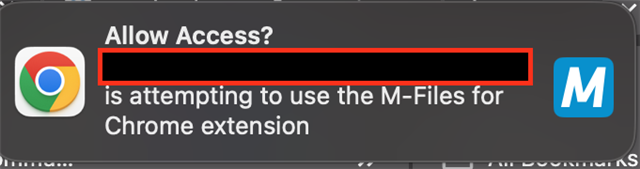
I've reinstalled Chrome, reinstalled tyhe extension, cleared cache. None of it works.
Every time I open the M-Files chrome web app, the following pop up appears. I always click allow, but the trusted site just doesn't seem to want to 'stick'.
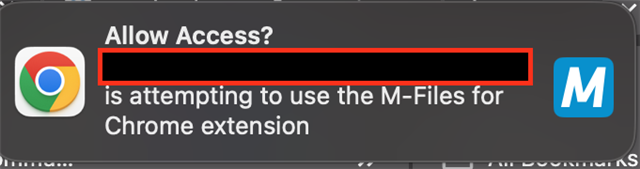
I've reinstalled Chrome, reinstalled tyhe extension, cleared cache. None of it works.
Annoying pop-up about M-Files Chrome web app, huh? I hear you. Here's how to (hopefully) make it remember you said "allow":
chrome://extensions/ and find the M-Files extension. Ensure the toggle switch is on.Annoying pop-up about M-Files Chrome web app, huh? I hear you. Here's how to (hopefully) make it remember you said "allow":
chrome://extensions/ and find the M-Files extension. Ensure the toggle switch is on.© 2025 M-Files, All Rights Reserved.