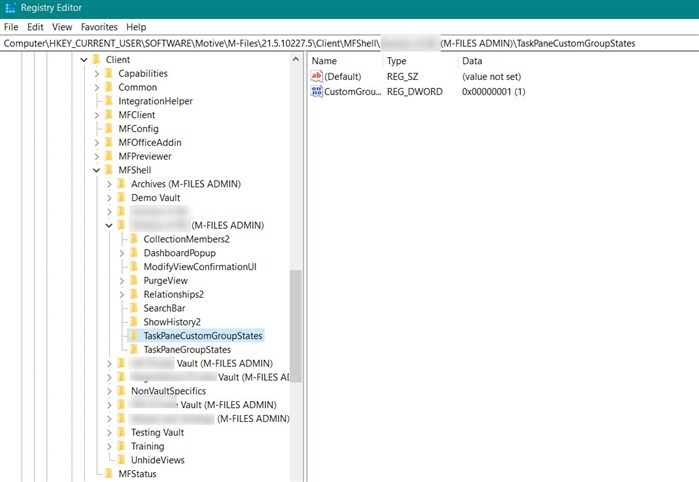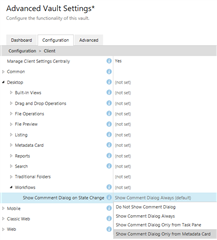Just throwing this out there, is there any option to suppress the comment dialogue box when a user changes state?
I know that the comment box is automatic, and I personally don't mind clicking okay and not entering a comment with a state change, but I do have some colleagues who are currently processing 15,000 applications through M-Files in the next 3 months, so they're finding the extra click tedious.
I'm not aware of a way to suppress comments on a state change within a specific workflow?