How to set bookmarks within the Community
1. Click the bookmarks icon (shown below) to access your community bookmarks. The icon is next to your avatar/image and allows you to save any community content without having to rely on your browser bookmarks.
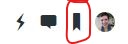
2. After you've clicked the icon, then click on the bookmark link in the lower right.
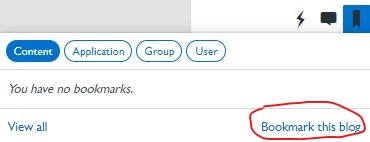
What can you bookmark within the Community
You can bookmark:
- Content, like a forum thread
- Applications, like the Partner blog or the Best Practices forum
- Groups, like the Partner group
- People
When you save a bookmark, the Community automatically organizes your bookmarks into these types.

